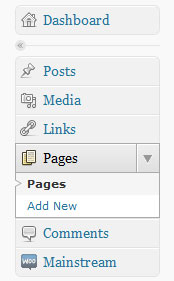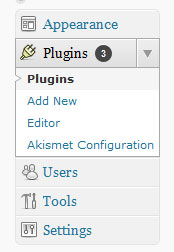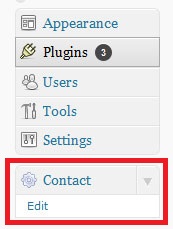One of the first things you would want to add to a WordPress blog is probably a contact form. This is very easy to do with the help of 2 free plugins: Really Simple CAPTCHA and Contact Form 7 and the result looks like this:

But first, add a contact page: from the WordPress dashboard go to Pages and click Add New:
Name the page contact and as a best practice, indicate an alternative way of contact for people that don’t like using forms; publish the page.
Next step is to install the plugins.
1. Download the Really Simple CAPTCHA from here.
2. Upload the entire really-simple-captcha folder to the /wp-content/plugins/ directory.
3. Download the Contact Form 7 from here.
4. Upload the entire contact-form-7 folder to the /wp-content/plugins/ directory.
5. Activate both plugins through the ‘Plugins’ menu in WordPress.
Once the plugins are activated, in the Dashboard left menu the Contact edit page should appear:
Let’s edit the options. In the first section of the page you have the default code for the contact form. From the Generate Tag dropdown select Captcha.
On the right side, the captcha options will appear. You don’t really need to make any changes here, but I selected the captcha size to small:
Now, on the left side, you need to copy the code from the brown fields above and place it between <p></p> tags for alignment reasons. Here is how it should look:
Unless you want to add more fields to the form (you can do this by selecting from the right side drop-down and copying the code on the right side like you did for the captcha) or make some customizations to the email that is sent when someone fills the contact form, you don’t really need to edit anything else. Click on Save in the top right corner and copy the contact form code from the brown field on the top of the page:
Now, go back to the Dashboard menu and click on Pages. On the right side you will have a list of your pages. Hover the mouse on the Contact page and click on the Edit link:
Click on the HTML tab then paste the form code just like in the screenshow below:
Your done! Browse to the contact page and check the form. It’s always a good idea to do some testing too.